Have you ever had so many Layers in your Photoshop document that it starts to slow down your computer? Or perhaps you have a habit of not naming your layers, and it becomes impossible to find what you are looking for? or maybe you are here just to improve your creative workflow.
As designers, you can end up having hundreds of layers within a single Photoshop document and depending on the pixel dimensions, and the file size can also reach several Gbytes. Today we will share Ten timesavers you can use to work effectively with large Photoshop files using less known features and keyboard shortcuts.
For this example, I used artwork from Patrick Brown, who usually has 100's of layers on his composition.

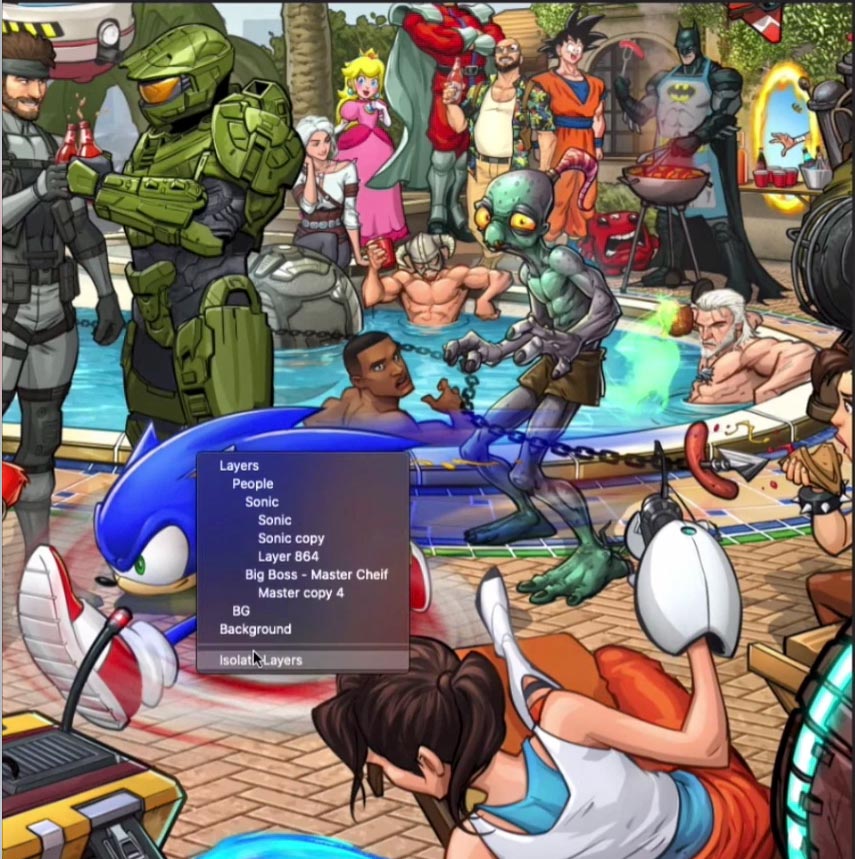
Personal favourite is the Isolate Layers feature which allows you to
work in isolation mode similar to Illustrator.
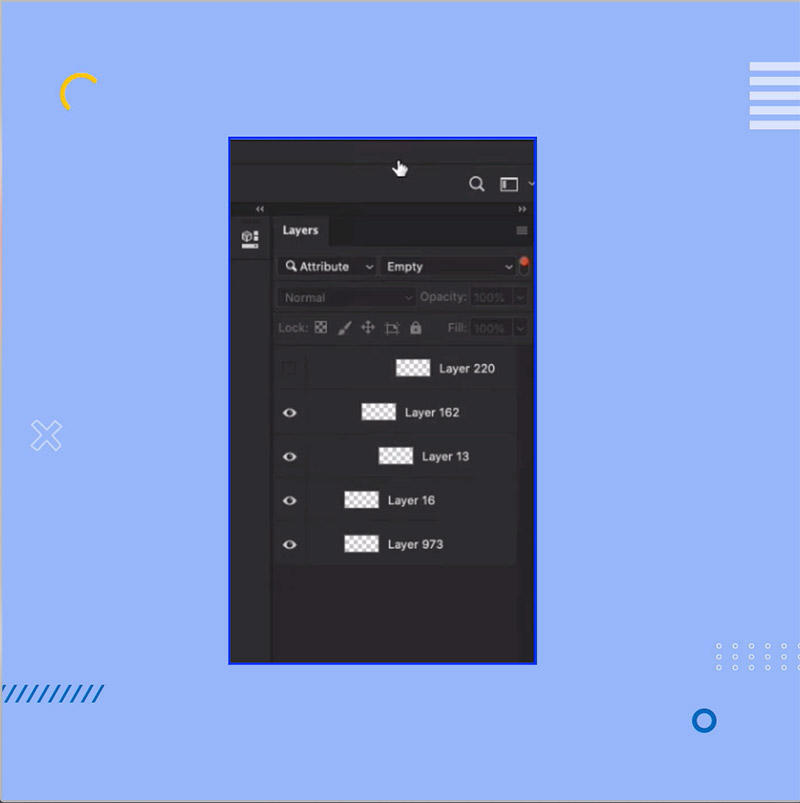
I also love the Filter options in Photoshop as you can easily filter through all your
layers and even select empty ones which you can delete!
Here is an overview of all the timesavers we will cover:
- Zoom to Layer - Alt+click on thumbnail
- View > Fit Layer(s) to Screen
- Cmd/Ctrl+click on the layer thumbnail and then Q for Quick Mask to highlight
- Smart Object - Convert to Layers
- Isolate Layers (see graphic below)
- Right click > Isolate
- Filter > Selected
- Search by Layer name (filter by name)
- Rename layers quickly by Tab or Shift+Tab
- Find hidden layers (filter by attribute)
- Delete Hidden Layers (panel menu)
- Open/Close all Layer Groups - Alt/Opt
- Layer count is in the status bar
- Preferences > Performance > Disable Compression
- Larger file size (almost twice) but faster loading times (especially opening)
- Linked Smart Objects to minimise file size
- Convert to Linked
- Package
Get your hands on our FREE PDF which lists all the keyboard shortcuts!
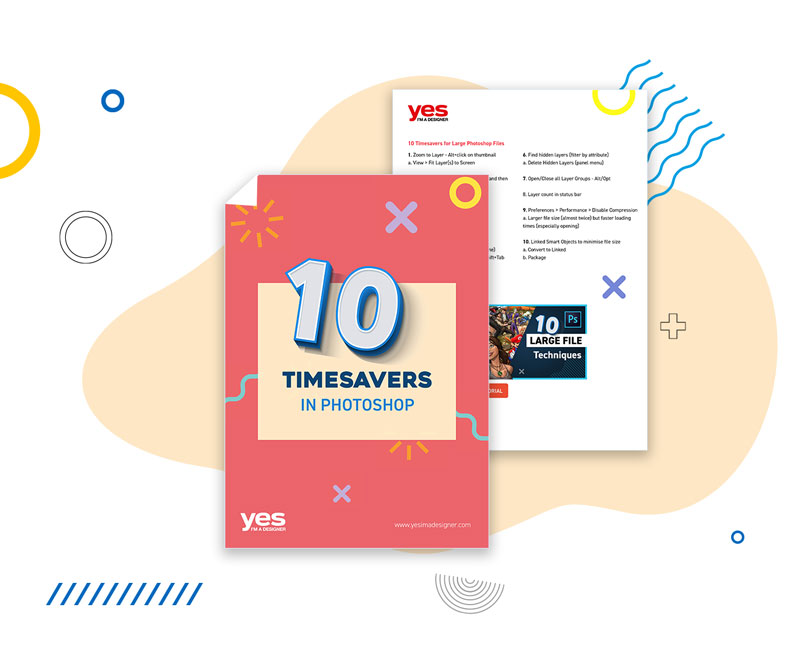
I hope you found this shortcuts and timesavers useful, to learn more on about timesavers you may enjoy the following tutorials!

UP NEXT
Learn the basics of launching your own stationery business, from finding inspirations, creating your own collections to finding printers!