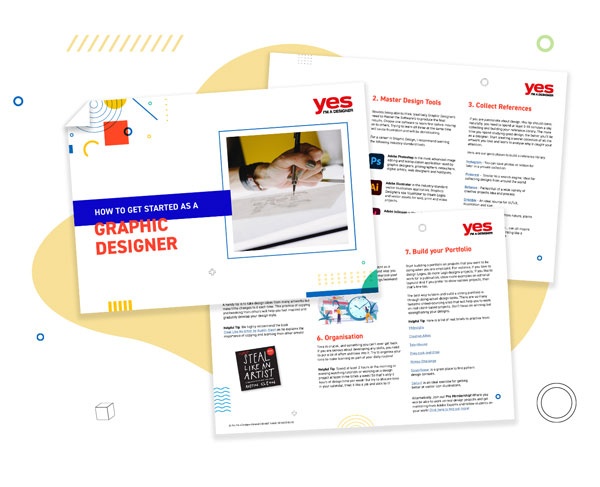Whether you are interested in creating posters for homeware decor, apparel, music festivals, or editorial design, you will need to ensure your artwork is impactful, readable, engaging.
One of my favourite ways of creating striking poster designs is by using custom creative Typography!
Today I am excited to share a collection of over 20 tutorials focusing on creating custom typography using applications such as Adobe InDesign, Illustrator and Photoshop.
By the end, you will learn the art of creating and modifying type and tons of creative tools and techniques! You can apply these methods for individual letters or whole sentences.
Ready to get started? let us drive-in
Advanced Type Effect and Animation in Photoshop
Learn an advanced type effect using Photoshop’s Displacement Map filter and the Timeline panel to create a unique typographic animation.
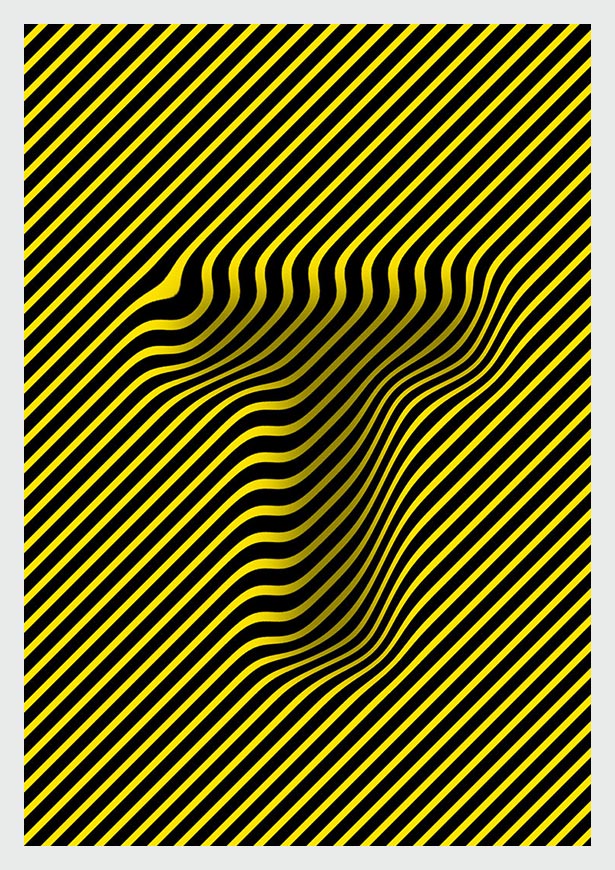
Birds Brush using Adobe Photoshop CC
Learn how to create a birds brush using illustrative silhouettes of birds and how this kind of custom brush can be useful in a creative project! Of course, you don't have to create a brush using birds you can use any shape you like!

Sliced Typography using InDesign CC
We will walk you through a simple step by step process for slicing text using the Scissors Tool and then creating striking typographic layouts using text frames in Adobe InDesign CC!
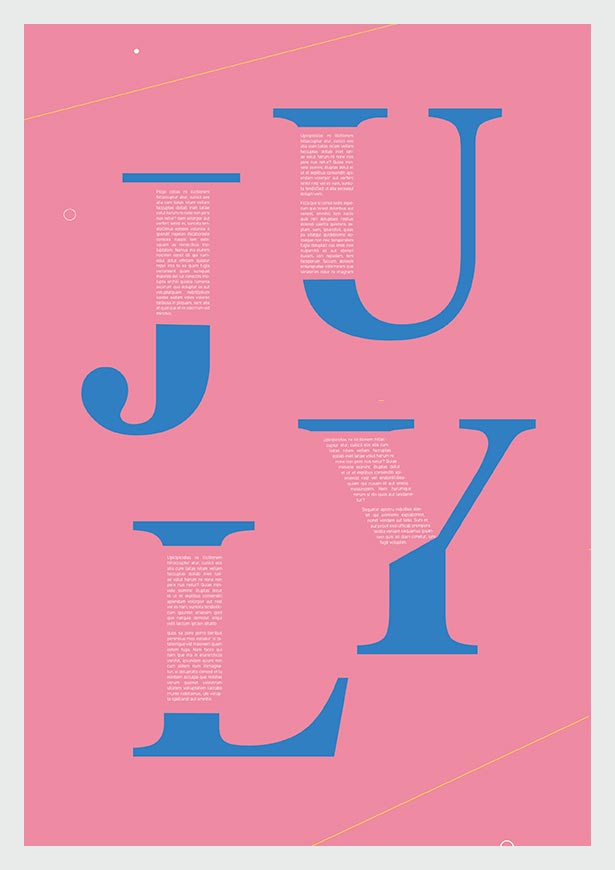
Isometric Type using Adobe Illustrator CC
Using Isometric Objects in illustrative projects has become a big trend within the creative industry. Creating these objects can seem like a tricky task but we will walk you through a step by step process. So once you have watched it, you will be ready to have a go at creating your own!
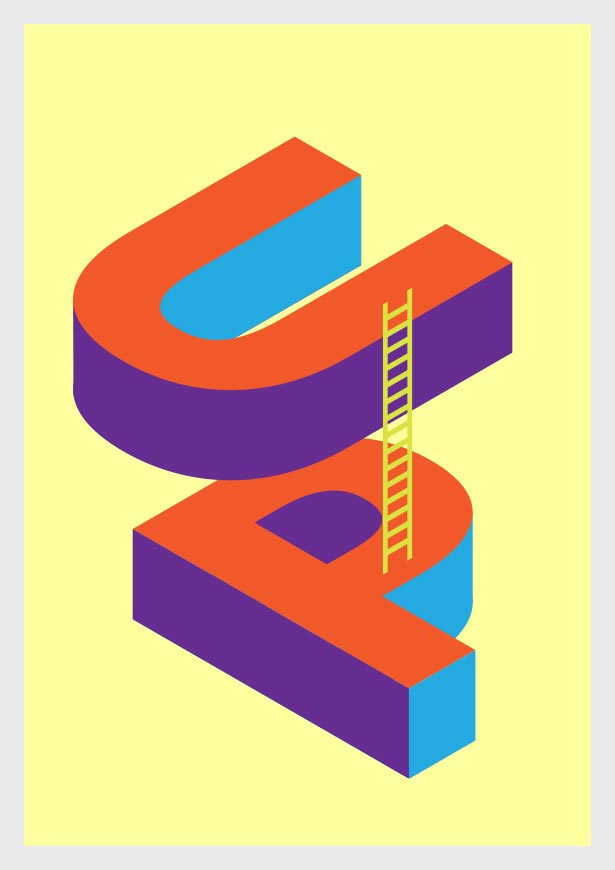
See-through Text using Adobe Photoshop CC
See-Through Text...sounds a little odd right? BUT this is another great technique in which photos and text work together to create interesting titles/headings. These could then be used in blog posts online, web banners, in layouts, magazines, leaflets etc!
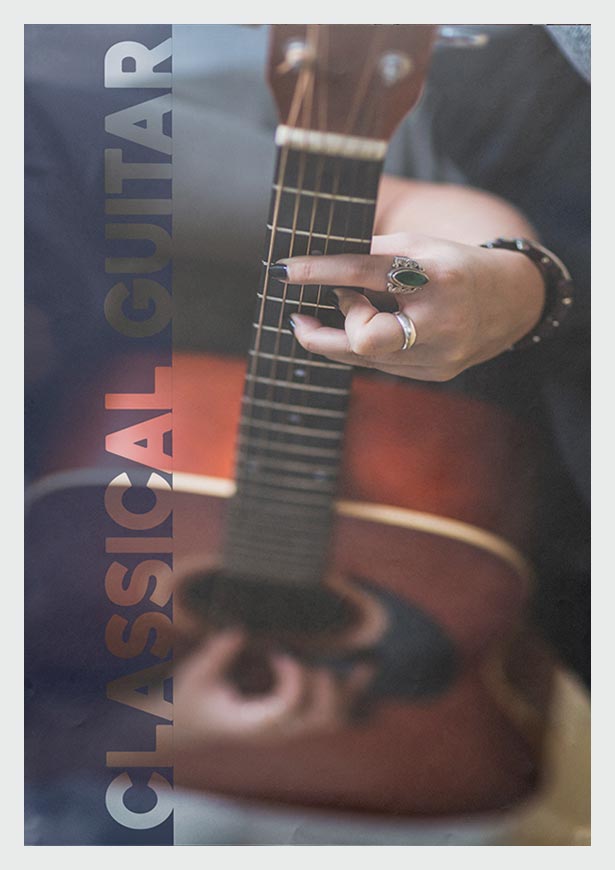
Intertwined Text using Adobe Illustrator CC
We will demonstrate a great technique for intertwining your type and vector illustration to create one final asset ready to be used in commercial design projects!
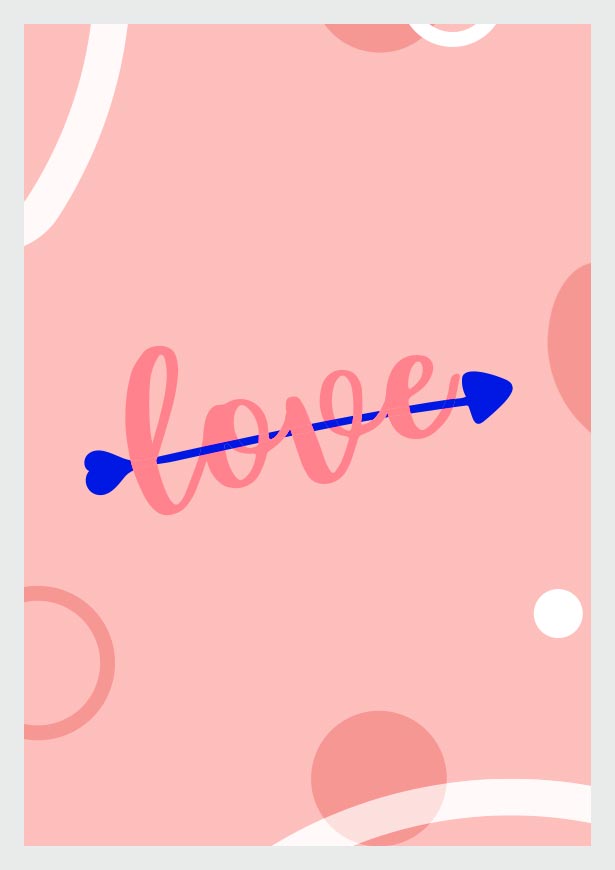
Gradient Slices using Adobe Illustrator CC
Learning how to create this effect will allow you to create contemporary and playful type compositions packed full of colour and personality.
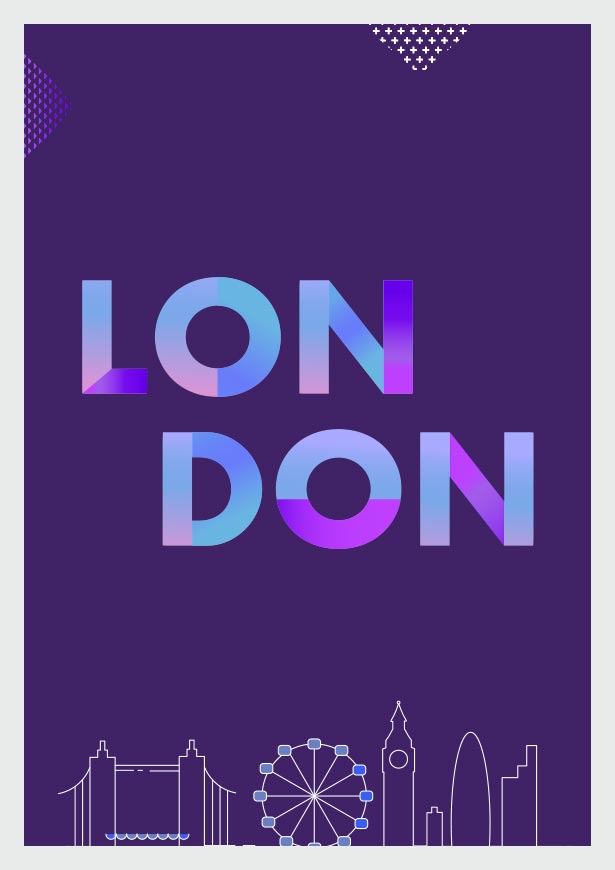
Depth on Text using Adobe Illustrator CC
Here is another trendy typography style showing Depth on Text using the Blend Tool in Illustrator!
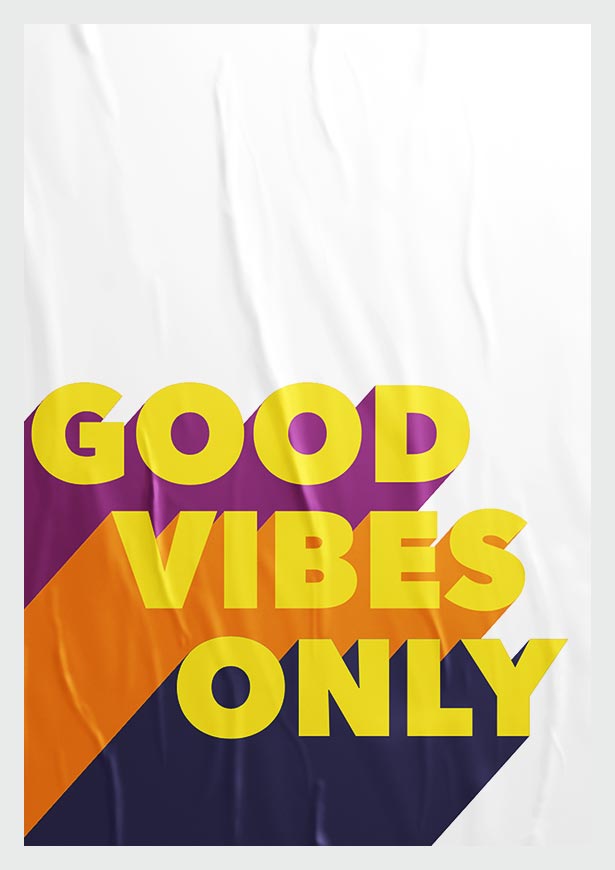
Playful Type using Adobe Illustrator CC
Learn how you can create playful type/letterforms in Illustrator starting with only a few rectangles!
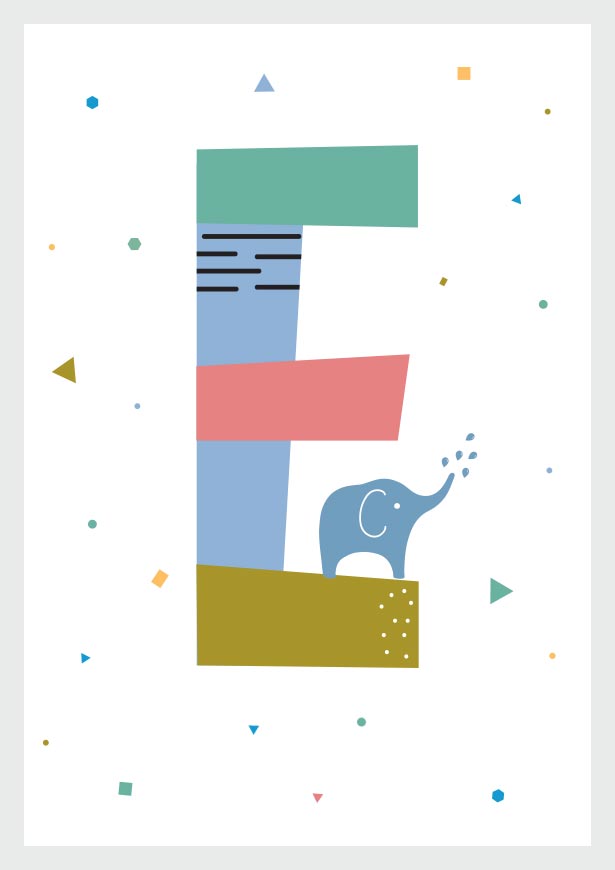
Warp Typography using Adobe Illustrator CC
Discover some great tools and techniques for taking an existing typeface and warping it until it becomes something totally new and unique!
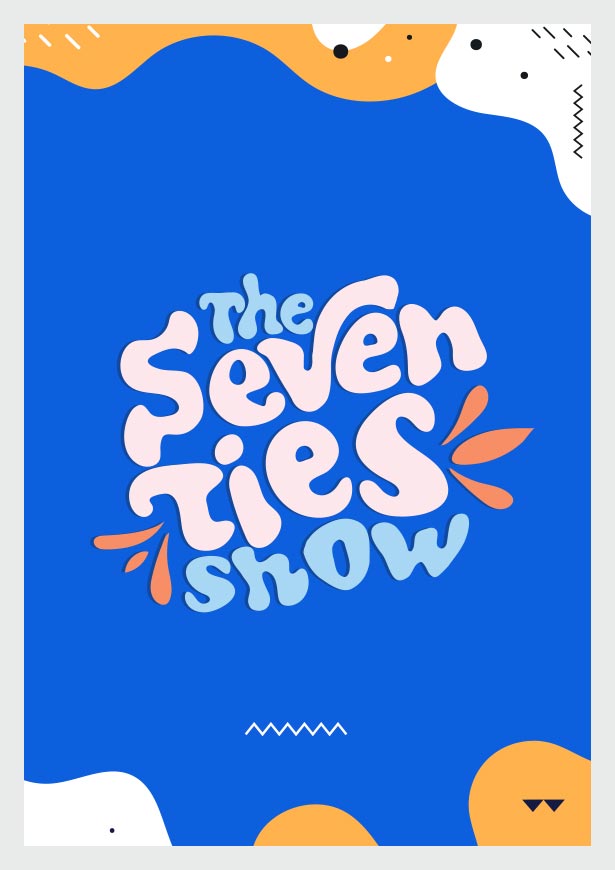
Banana Twist using Photoshop CC
Have you always wanted to turn a photograph of a banana into an ampersand? Well now you can!
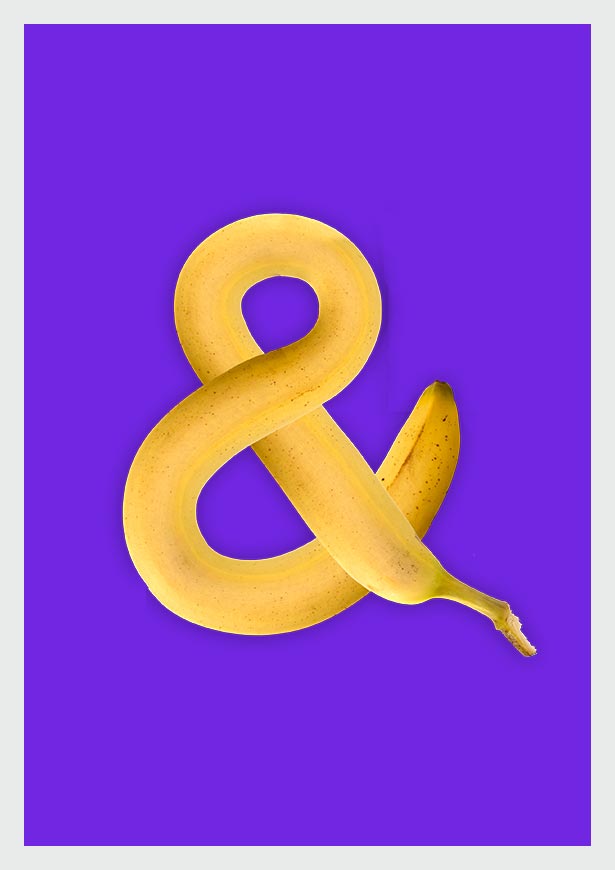
Advanced Blend Tool Type using Adobe Illustrator
Learn how the Blend Tool can help you to create a special effect we call blend type! We will show you a step by step process for creating bright, fun custom style with a natural colour blend effect!
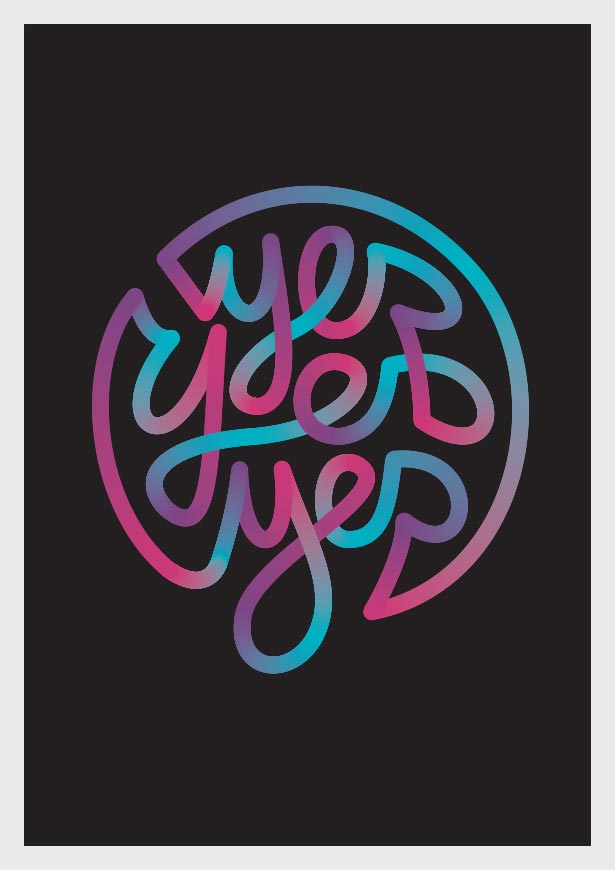
Bloat Type using Adobe Illustrator CC
Learn how to use Bloat Tool to create fun custom typefaces in Illustrator!
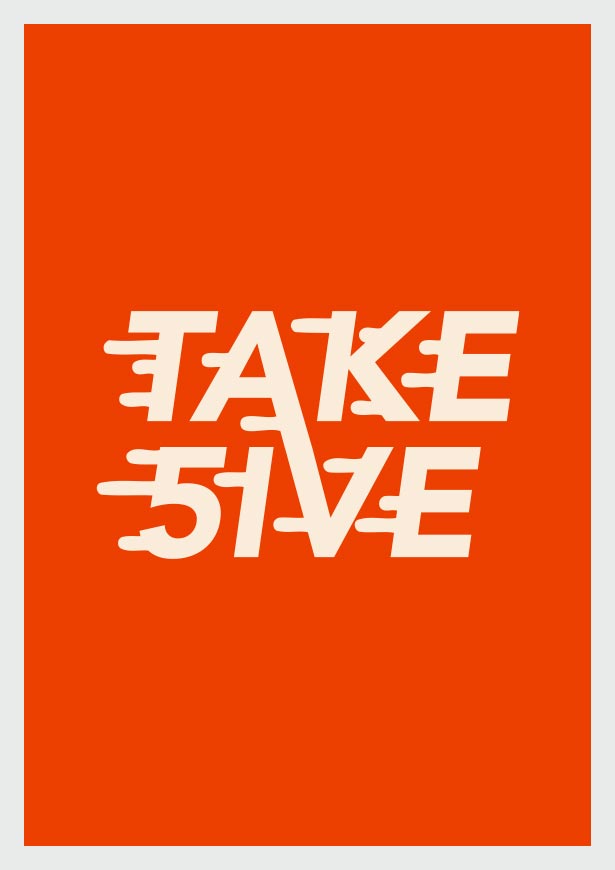
Stacked Type using Illustrator CC
If you enjoy working with and stylising type take a minute and learn how you can use the Transform Effect in Illustrator CC to manipulate layers of type and create a Stacked Type effect!
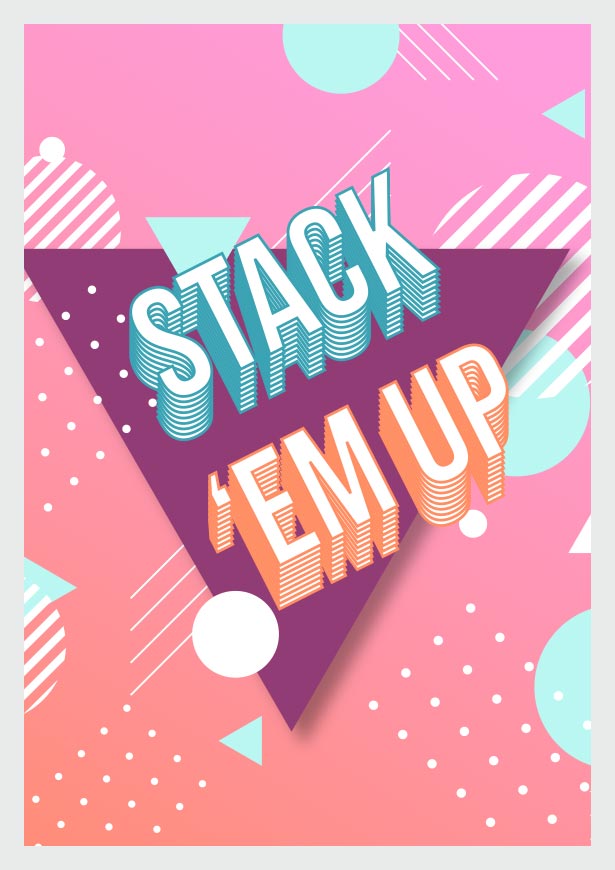
Sliced Typography using Illustrator CC
Learn to customise text with our slice tool tutorial. We’re sure you have guessed it involves using the Knife Tool along with the Blob Brush to create a dynamic composition!
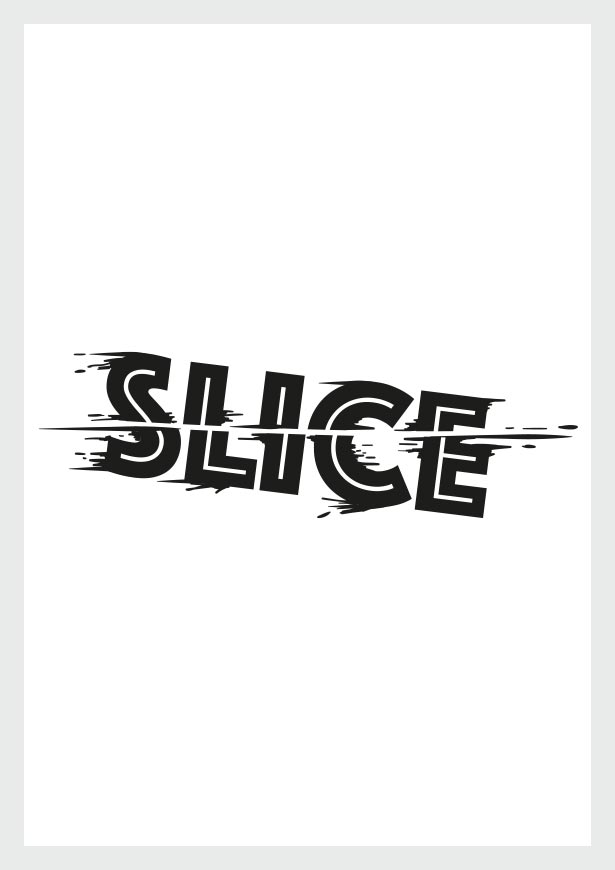
Creative Alphabet Design - Intertwining Tubes (P) In Illustrator
Learn to build the letter P from two intertwining tubes!
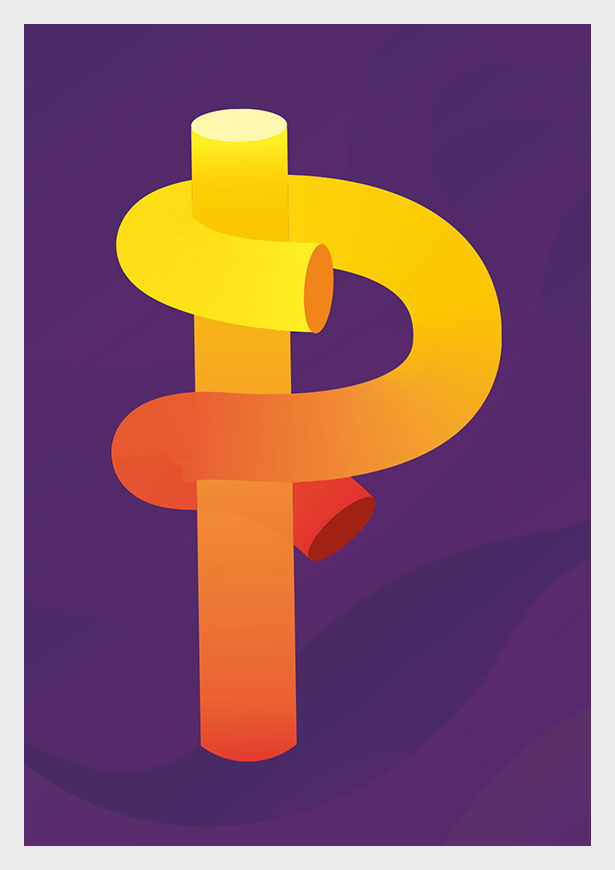
Perspective Type using Illustrator CC
Learn exactly how to activate the grip, start drawing and use type in perspective! it’s pretty easy to get to grips with once you know the basics and can be handy in illustrative projects when you want to add depth, detail and perspective to your work!
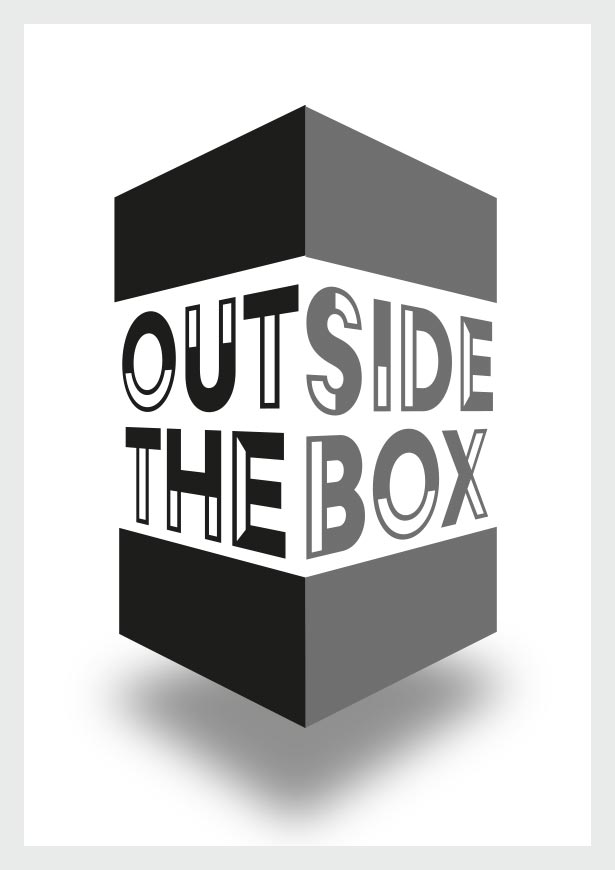
Folding Ribbon using Adobe Illustrator CC
Learn to build the letter M in the style of a folding ribbon.
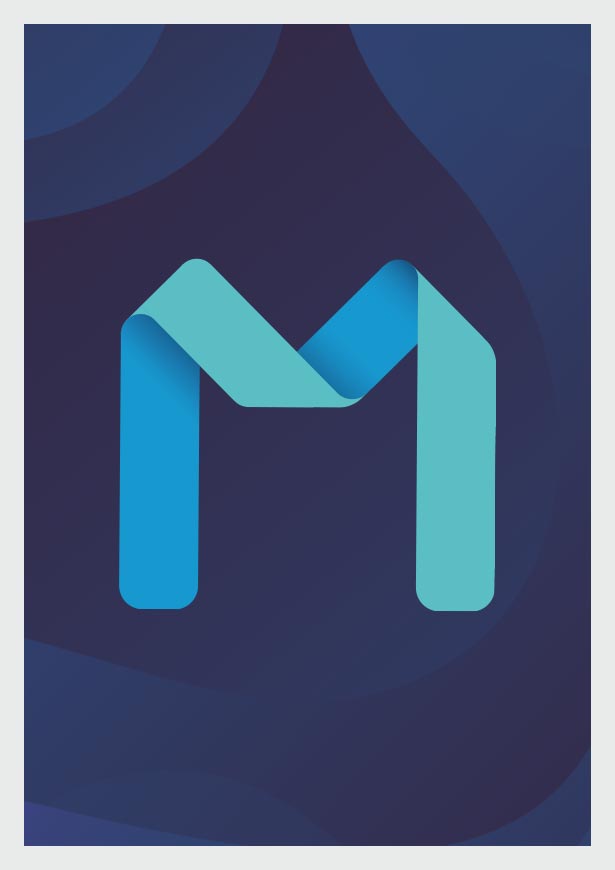
I hope you enjoyed this post, be sure to head back to this blog as we will continue adding more to this collection.
If you decide to follow along and re-create any of these tutorials, be sure to tag us on #yesimadesigner on Instagram or Facebook so we can check out your designs!