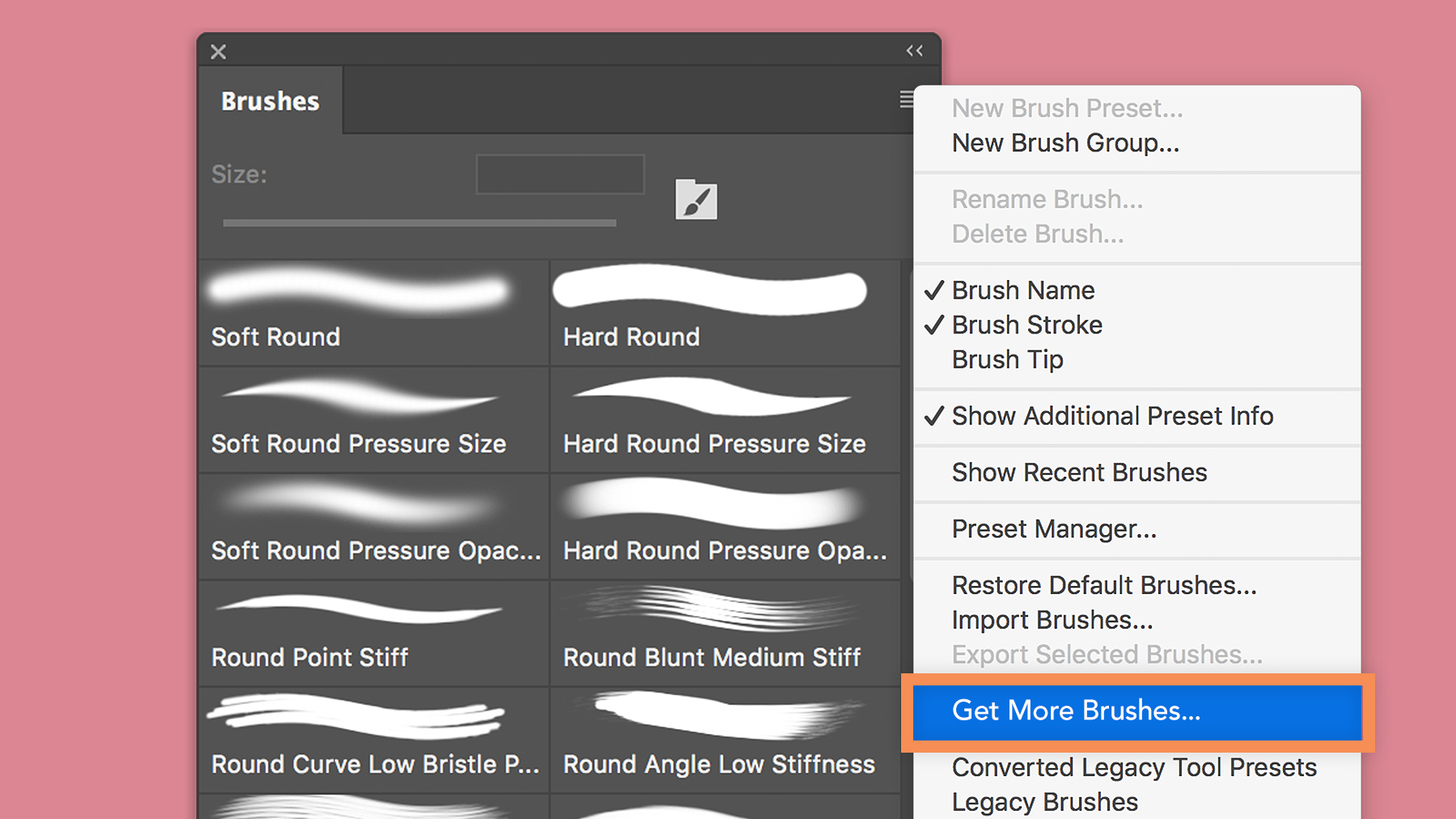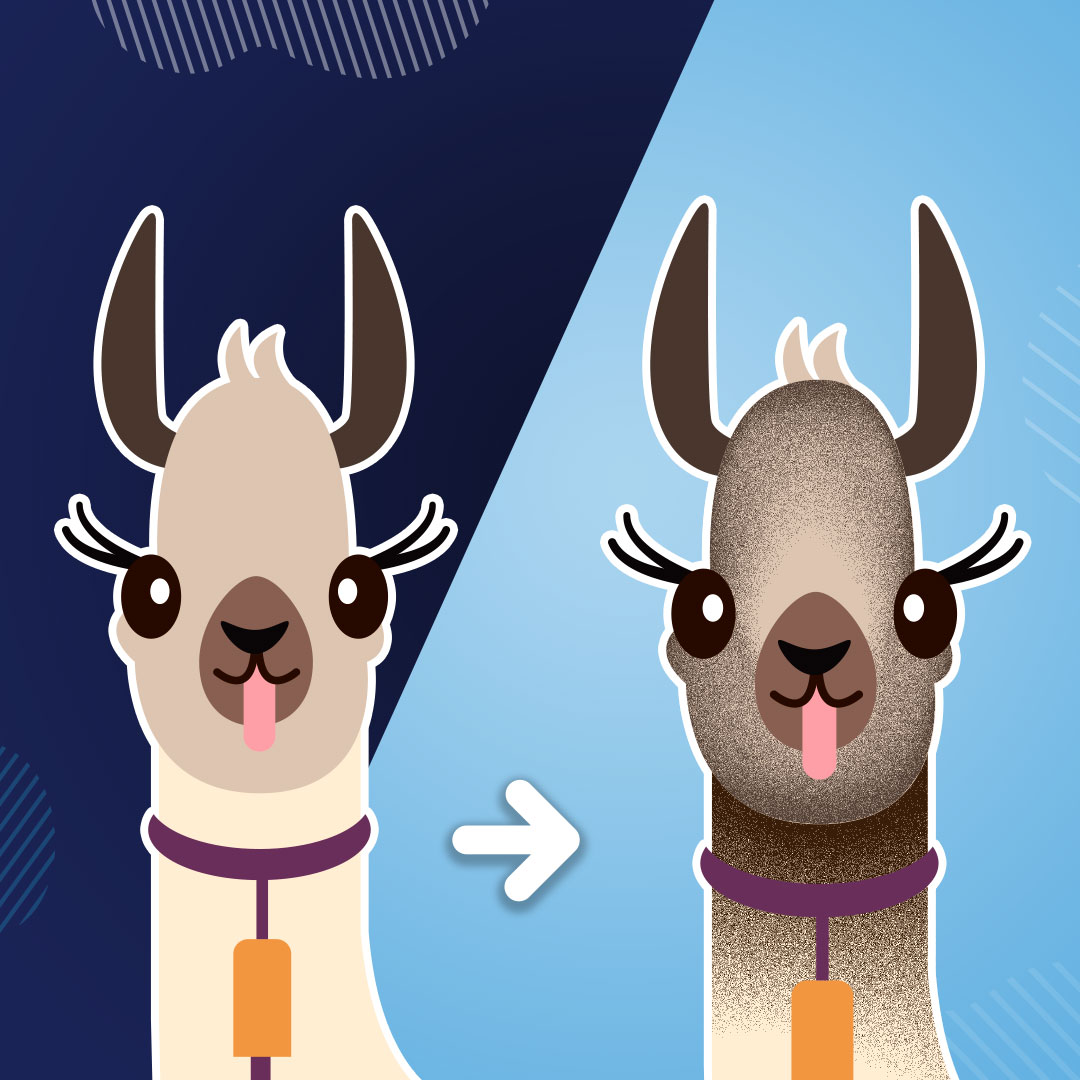Creating Brushes in Adobe Illustrator and Photoshop
In Adobe Illustrator, you can stylise the appearance of paths using custom brushes (a path is the black drawing line in Adobe Illustrator).
There are many types of brush features in Illustrator: calligraphic, scatter, art, pattern, and bristle, but today we will focus on three Brushes, commonly used by designers:
1.Scatter Brushes
Scatter brush makes random copies of objects in different angle and size along the path. It is a great way to randomise objects along a path. We will show you how to work with the Scatter Brush shortly.
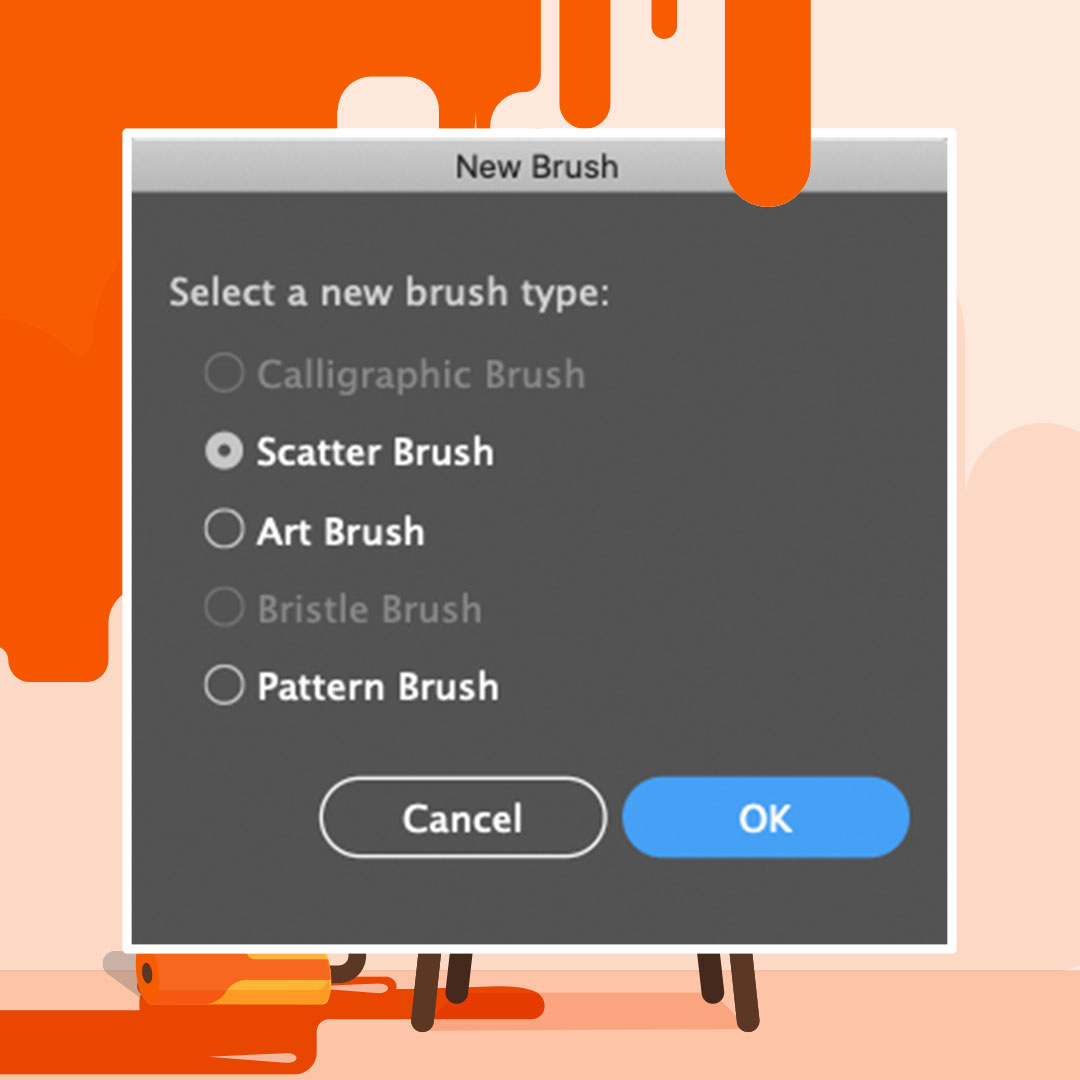
2. Art Brushes
Art brushes take any Illustrator objects and extend them along a path. See below tutorial!
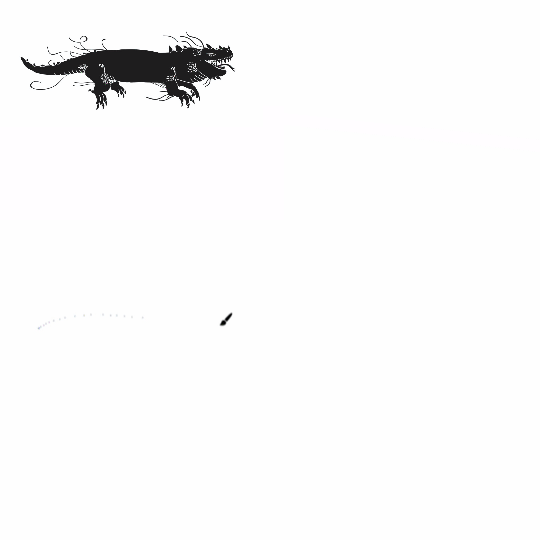
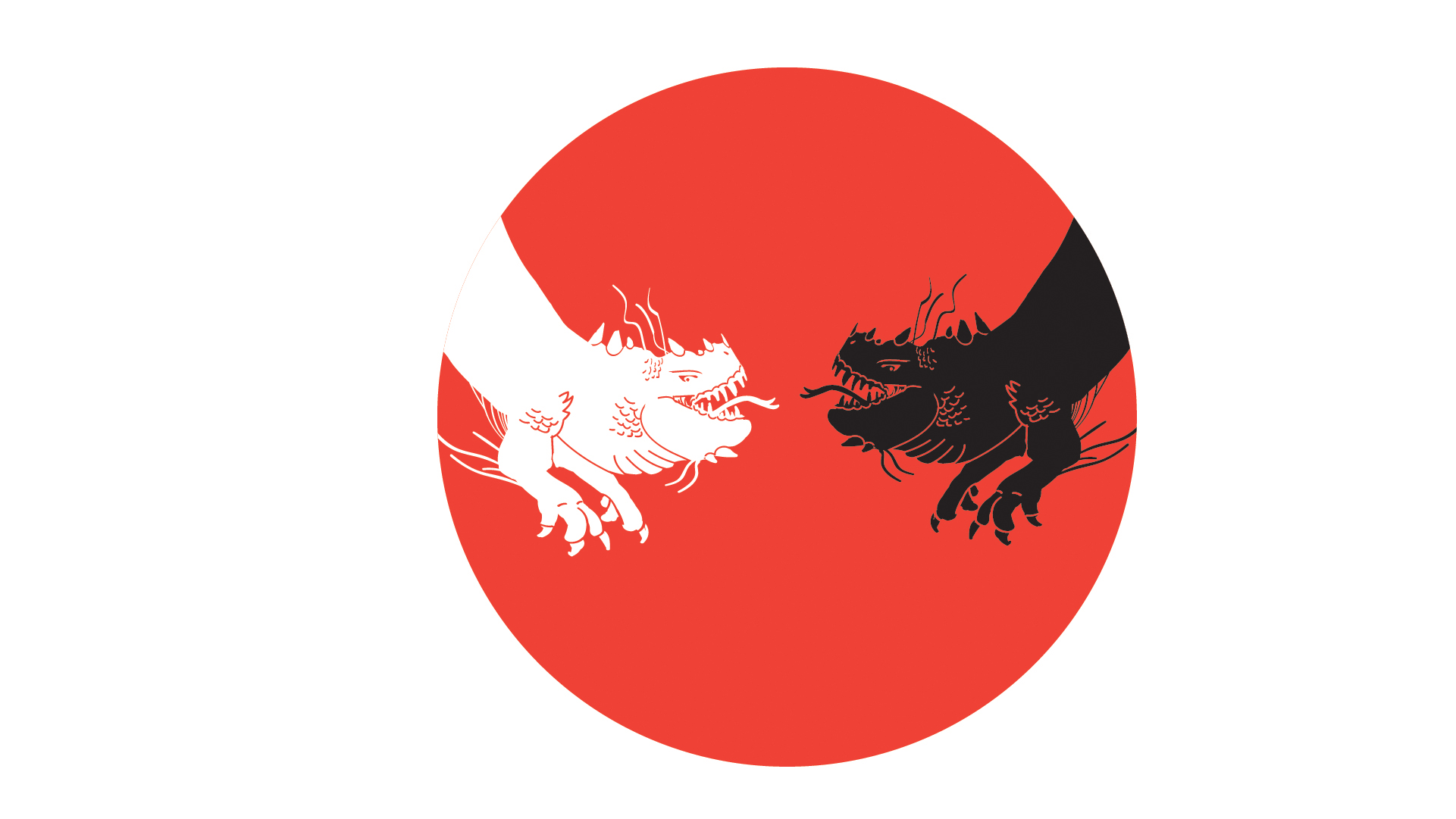
3. Pattern brushes
Pattern Brush is a personal favourite and great for generating seamless repeat patterns and creating intricate designs quickly. Learn how to make a seamless brush pattern in 3 simple steps!
1. Keep elements as straight as possible use a drawing guide to make it easier
2. Rotate your design -90degrees
3. Drag and drop to the Brushes Panal and select Pattern Brush option and play around with the settings and see what works best for you!
See below tutorials for inspiration!
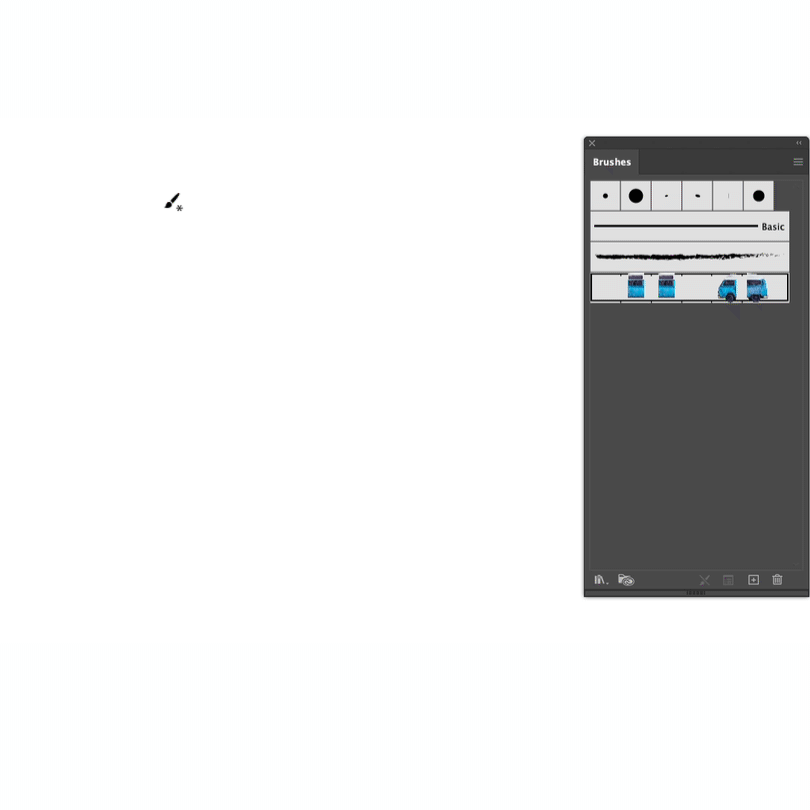
Combining Brushes!
Fancy a creative challenge? Learn how to create a custom Brush in Illustrator using all three Brushes!
Part 1: You will learn how to prepare the Brush and learn to use the Scatter Brush and Art Brush!
Part 2: You will learn how to prepare your designs to define your Pattern Brush!
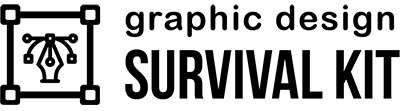
Free email-course on the essentials
Custom Brushes in Photoshop
Creating Custom Brushes in Photoshop will come in handy in lots of creative projects! from painting to creative typography! See below tutorials for inspiration!
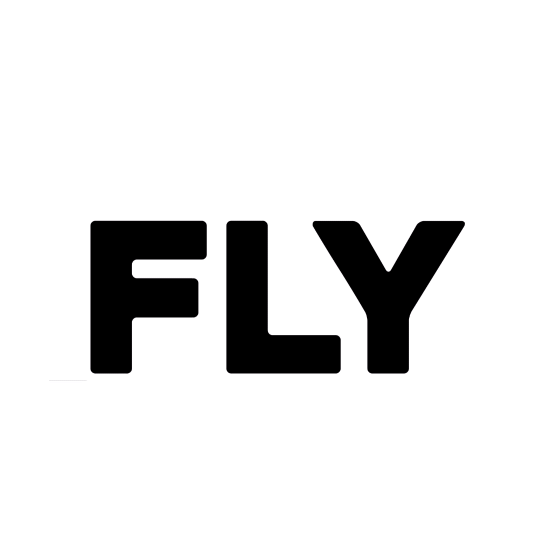

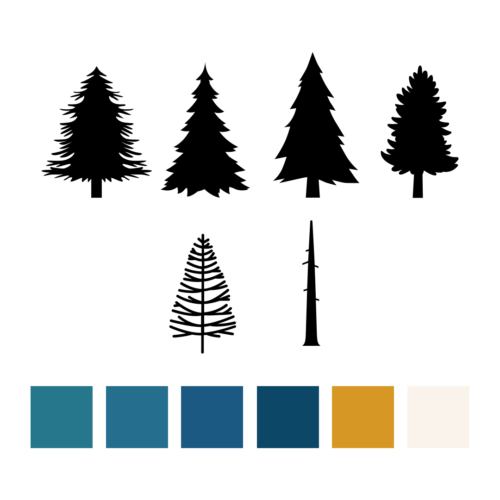

Photoshop Free Brushes!
Below I have listed some FREE cool Brushes you can download today for Adobe Photoshop. For free stock sites for Brushes, check out Brusheezy and Vecteezy both offer Brushes for Photoshop and Illustrator.
I hope you are feeling inspired and ready to start creating custom brushes! If you follow along to any of our tutorials, then be sure to tag us on Instagram or Facebook or use hashtag #yesimadesigner
UP NEXT
Learn how to create Textures in Illustrator to add shading to your artwork