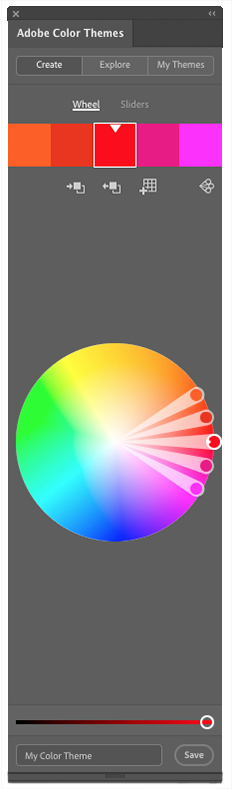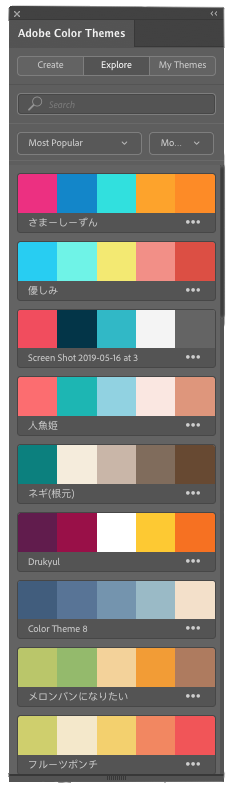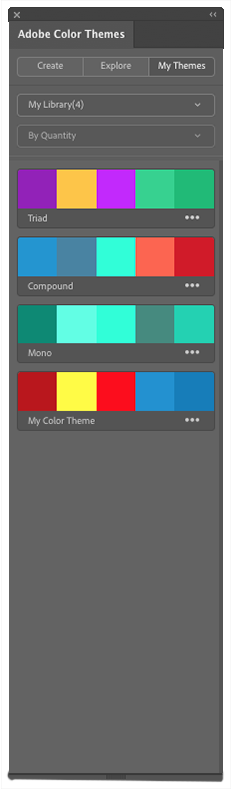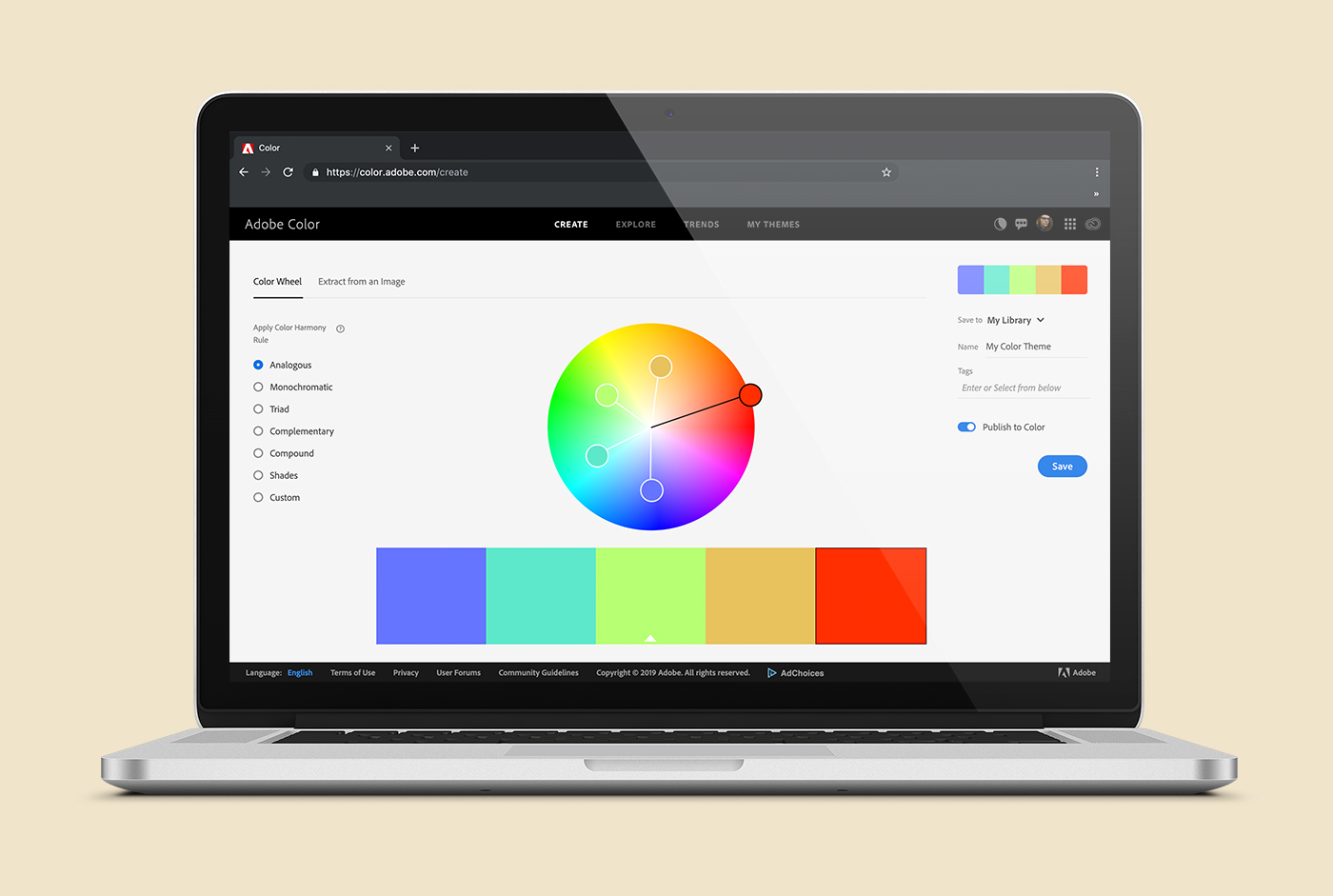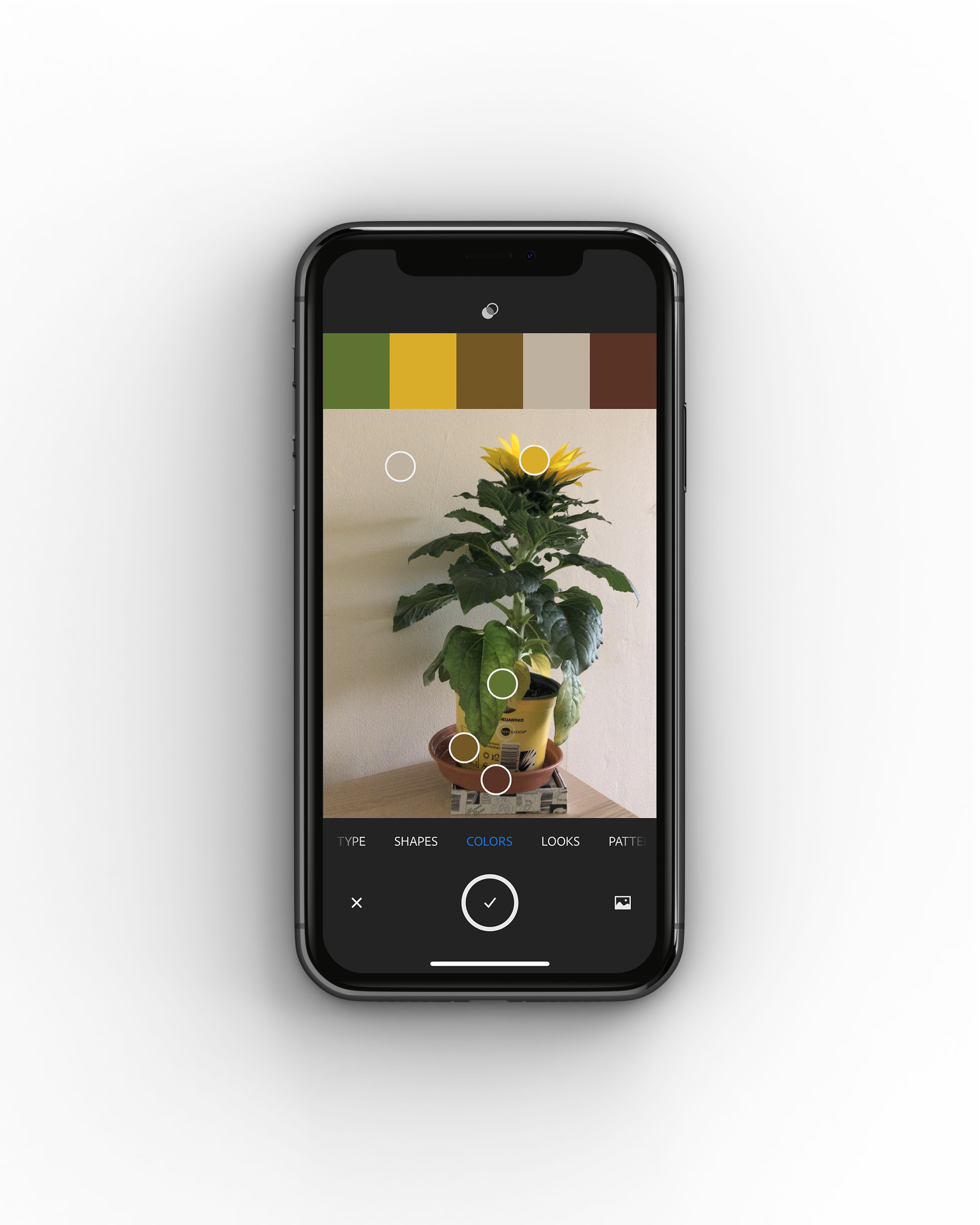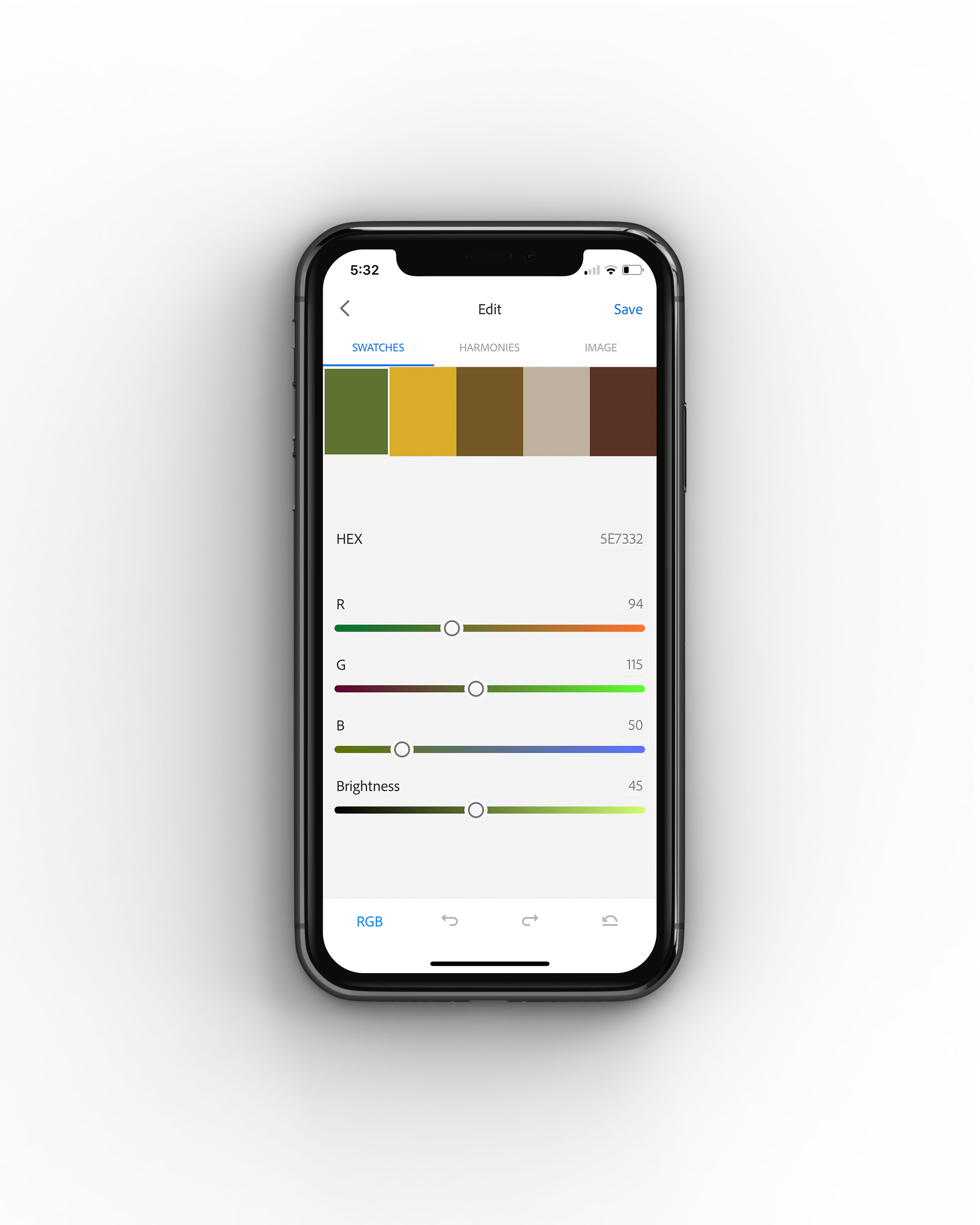Ready to discover a whole new way to use color in your creative work? Adobe Color allows creatives to capture, save, edit & share countless combinations! This tool recently got a major update and now there are even more features to learn about and use.
Watch Martin demonstrate everything you need to know about Adobe Color, why we love it & how you could use it in your day to day workflow. Alternatively if you would prefer to read a little more about this tool your in the right place, keep reading and have fun learning...
Adobe Color
Choosing colors and building palettes is arguably one of the trickiest yet most important elements of a creative project. Like most things. It takes a lot of practise and time to nail a color scheme every single time but that's where Adobe Color comes in.
We think this tool is super handy for anyone in the creative industry. It works in Adobe Illustrator, has an in browser website and is part of a mobile application called Adobe Capture.
Some of the features include:
- Creating palettes/themes based on a color harmony rule i.e Analogous.
- Exploring combinations other creatives have worked with and saved.
- Picking colors from your own existing images (or stock images.)
- Integration with Adobe Stock & Behance.
- Discover trending color palettes specific to different professions in the industry i.e Illustration.
Ready to get stuck in and learn more?
In Application
Make use of this tool in the Adobe Illustrator by heading to Window and open the 'Color Themes' panel. Here you have a few ways to find brilliant color combinations using the Create, Explore & My Themes tabs.
Create your own combinations based on color the different harmonies & save them to use in future projects.
Explore color themes others have created & shared. Save them to use later.
Find all the color themes you have created & saved. These can be added straight into your swatches in an open Ai doc.
For a really efficient workflow use this tool to find or create the perfect palette and then the Recolor Artwork feature to apply the colors to your artwork quickly with no faffing around.
In Browser
Adobe Color has it's own dedicated Webpage you can access with or without a Creative Cloud Subscription and this site has even more brilliant features.
Just like the panel in Illustrator you can generate color palettes based on harmony rules however you can also upload images from your computer and colors will be extracted from this then used to build a theme/pallet!
Perfect if you have an image bursting full of colors you would love to work with but don't want to sit using the eye dropper tool to pick them out!
Pretty cool but that's just the tip of the iceberg!
Ai Technology
You can also explore color themes using conceptual search terms like 'mystical' and Adobe Sensei will search through Behance, Adobe Stock and existing palettes/themes then display a whole host of options for you to save and load straight into Illustrator. Which truly is mystical!
Discover Trends
Another great feature (and perhaps my favourite) is the ability to search for trending palettes within specific areas of the creative industry. So you can see what's popular in everything from Graphic Design & Architecture to Travel & Fashion. This is a great way to stay current, see whats happen in all types of industry and even to start predicting trends for the future!
Pantone Conversion
You can also convert any color palette you find into Pantone Swatch references. This is prefect for those working in Fashion, Interiors or with anything which will be printed. It can be a pain opening the Pantone color books in Illustrator and trolling though the coated or uncoated bank of colors looking for the right swatch. Now you don't have to, simply use Adobe Color for all the heavy lifting.
In Mobile App
Download Adobe Capture to generate great palettes on the go. Once you have it open head to the 'color' tab. Here you can open the camera on your phone and the application will hunt down the most interesting colors in your surroundings.
Once you have the initial palette you can also edit the harmonies and color modes (cmyk, rgb etc) before saving it to your library. Then of course the theme is ready to import into your swatches in Illustrator.
You can also upload an existing photo from your camera role to make a quick theme from. This is also completely editable so can be used as a starting point to build on or if you want just jump in with the suggestion Adobe
Capture makes and start using the colors in your work!
Thanks for reading we hope you found this useful and would love to hear what you thought in the comments below! If you want to carry on learning about color try reading this post. We think you will
enjoy it!
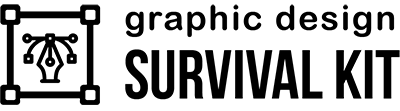
Free email-course on the essentials