The Huion Kamvas 22 is a fantastic multi-purpose device overall. Regardless of its entry-level price tag, it does not look, feel or function cheap.
Setting up
The box includes the Kamvas 22, the adjustable stand, the great battery-free pen together with its holder and a few more essentials such as the power adapter and connection cables.

The stand is adjustable from 20 to 80 degrees, which is very handy. Although you can’t get the tablet to be completely flat on the desk or completely perpendicular to it, the tilt range is sufficient for most uses.
The stand attaches to the back of the device with four screws. This is the only part where the device feels a little cheap as you need to use a screwdriver (also supplied within the box) to attach it to the device. A tripod-style, hand twisted set of screws would perhaps be much more suitable.
Alternatively, you can also use a standard VESA mount (75 x 75mm) if you need more flexibility and motion.

The Kamvas 22 comes with a somewhat interesting power cable which Huion calls the 3-in-1 cable. It connects the power adapter to the device through USB-C and also provides a USB 3 and an HDMI connection.
This cable does feel a little unnecessary and clunky but thankfully there is a USB-C to USB-C alternative (which is not included in the box) that you can opt for.


The driver is relatively straightforward to install and set up. The calibration takes less than 15 seconds, and you only need to tap the screen a few times to set it up.
On the side of the device, there is only three sockets: 2 USB-Cs (one of which is used for power) and a USB 3 for peripherals.
The design
The Huion Kamvas 22 looks and feels very nice and sleek (minus the adjustable stand). It’s very thin (at 19mm) and lightweight (3.9kg with the stand). The bezel is very thin and flush to the display, so moving your hand around it does not feel awkward or uncomfortable.
The active area is smaller than the display (476.64 x 268.11mm vs 546 x 323mm) which feels like an advantage, since you don’t run out of drawing space as you reach the edge of the canvas.
The Huion logo (located at the bottom) and the display icons (located near the top right) are subtle enough as to not get in the way while working. The size of the panel is 21.5 inches diagonally, which is plenty for big arm motions when drawing.
The drawing experience
Drawing with Kamvas 22 feels extremely natural. This is mainly thanks to the pre-installed Anti-Glare Matte Film. It has a paper-like feel. Other devices (such as the iPad Pro) feel too shiny and slippery when drawing and many designers opt for a matte paper screen protector. The paper-feel is a native spec of the Kamvas.

The Kamvas 22 uses a battery-free pen (PenTech 3.0) which feels as good as any digital stylus/pen could get. Its weight is just right, and it supports 8192 levels of pressure sensitivity.
The pressure sensitivity is phenomenal, and it lets you draw some very fine lines as well as thick ones without having to change any of the brush settings manually.
The only downside is that the additional nibs the pen comes with are all the same. Having different nibs (rubber, chalk-tip, etc.) would be a great addition.
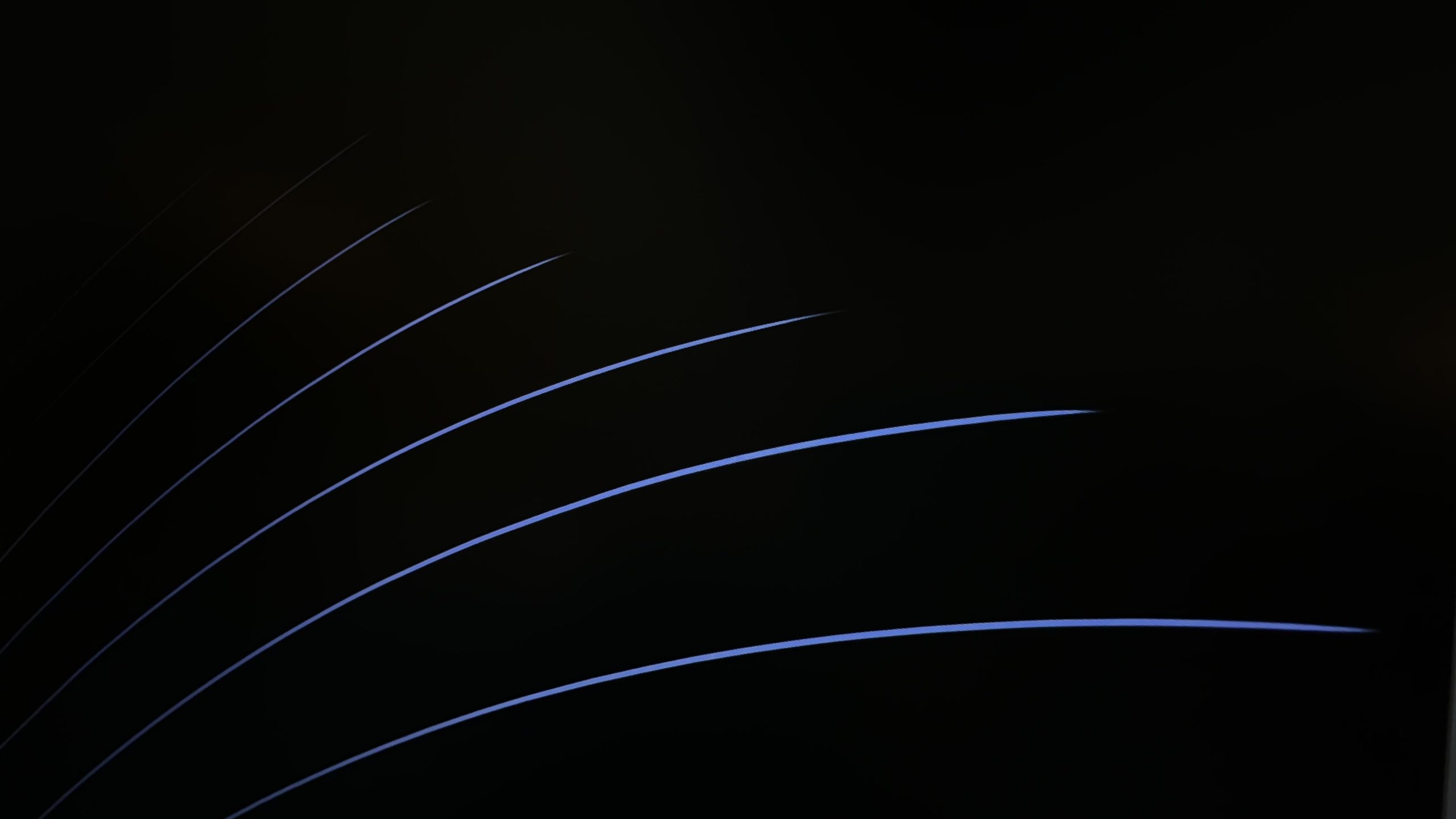
The pen also supports 60 degrees of Tilt Recognition. The tilt function works great at small changes, but the sensitivity could be improved a little as it starts misbehaving at extreme angles and results in jittery lines at times.

There is very slight lag when moving the pen on Kamvas 22. This is something most drawing tablets at this price range have and is negligible enough not to be an issue.
The device also lacks full lamination (which is available on the Pro version), which adds a little bit of parallax effect when drawing.
This wasn’t a big issue either and it didn’t take too long to get used to it.
Although there is an anti-glare matte film applied to the display, there still can be some reflection/glare when used at certain angles. This only becomes an issue when working with dark backgrounds and it isn’t a game-stopper.
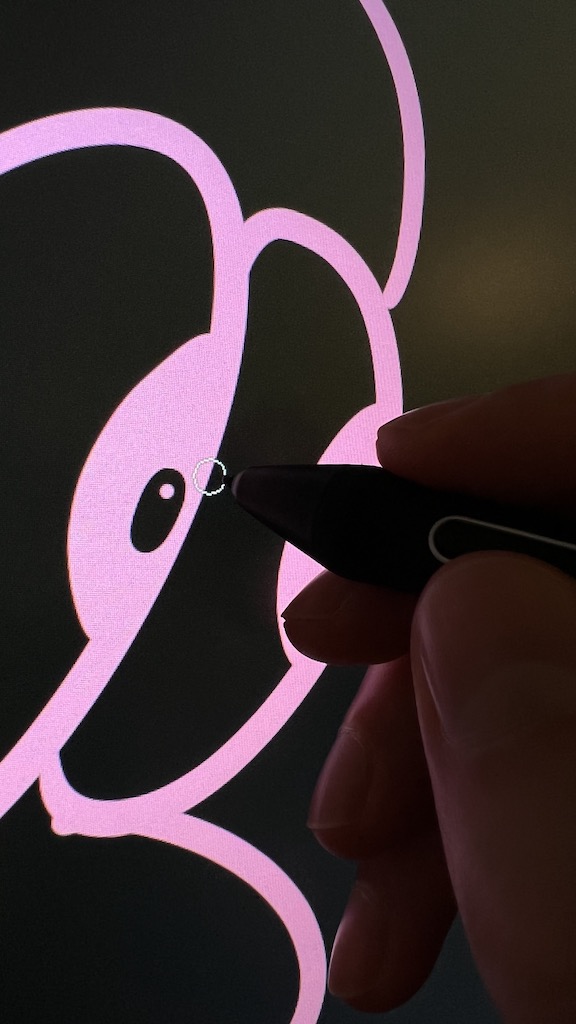
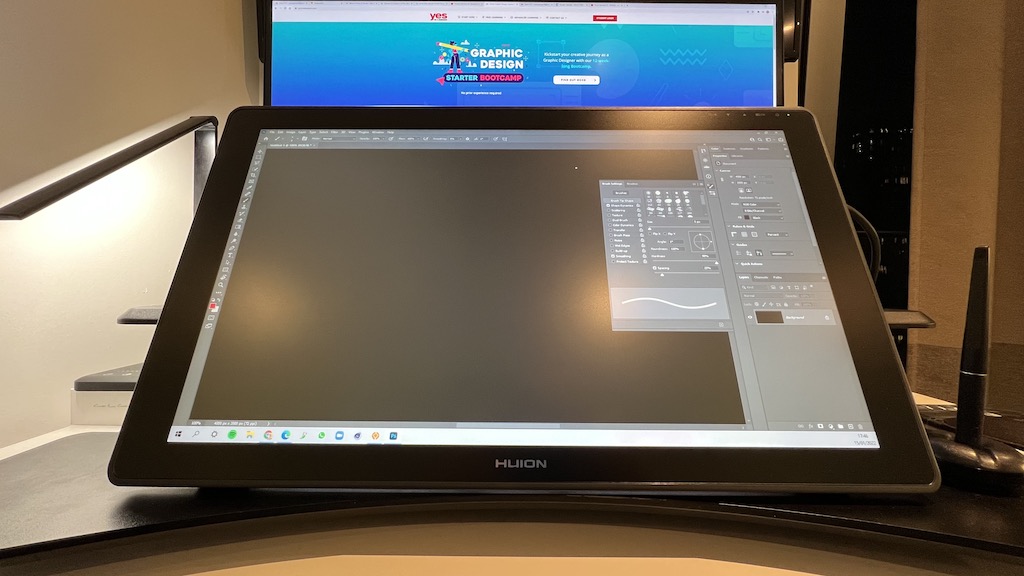
The screen resolution is 1920 x 1080 (Full HD) with a high enough contrast ratio of 1000:1. It can be surprisingly bright when drawing. To avoid eye-fatigue, I’d recommend lowering down the brightness a little from its default. Kamvas 22 uses a 120% sRGB Gamut, which is quite impressive for a tablet of this price. However, the display doesn’t feel colour calibrated, so you might want to do some manual calibration to match the display to your primary one.
Functionality
Although the primary purpose of Kamvas 22 is drawing, it can easily be used as a secondary display for additional tasks.
Kamvas 22 does not have any on-unit controls. The only buttons available are the power and menu control ones, located at the top.
Having a few customisable buttons on the device would be a great addition as that would free the users from having to use a keyboard constantly. However, Huion does have a companion that you can use alongside the Kamvas 22.
Mini Keydial KD100
Since there are no buttons on the Kamvas, adding the Mini Keydial can be very helpful. You can place this really thin (10.8mm) little device either on the Kamvas directly or just to the side (left or right) depending on your preference.
The anti-slip rubber feet is fantastic. The device uses a 1200mAh built in battery which gives you around 100 hours of usage and it takes around 3 hours to charge fully.
Pretty much every single button on this device is customisable and you will need to find which combination works best for your workflow.
The dial can be used to change colour, brush size, adjust volume and a thousand other things.
And the other keys can be customised for common shortcuts (such as undo/redo) and anything else you can imagine doing with a key combination.
The Mini Keydial KD100 can be purchased separately, for around $50. Quite a no-brainer in my opinion, considering all the benefits.
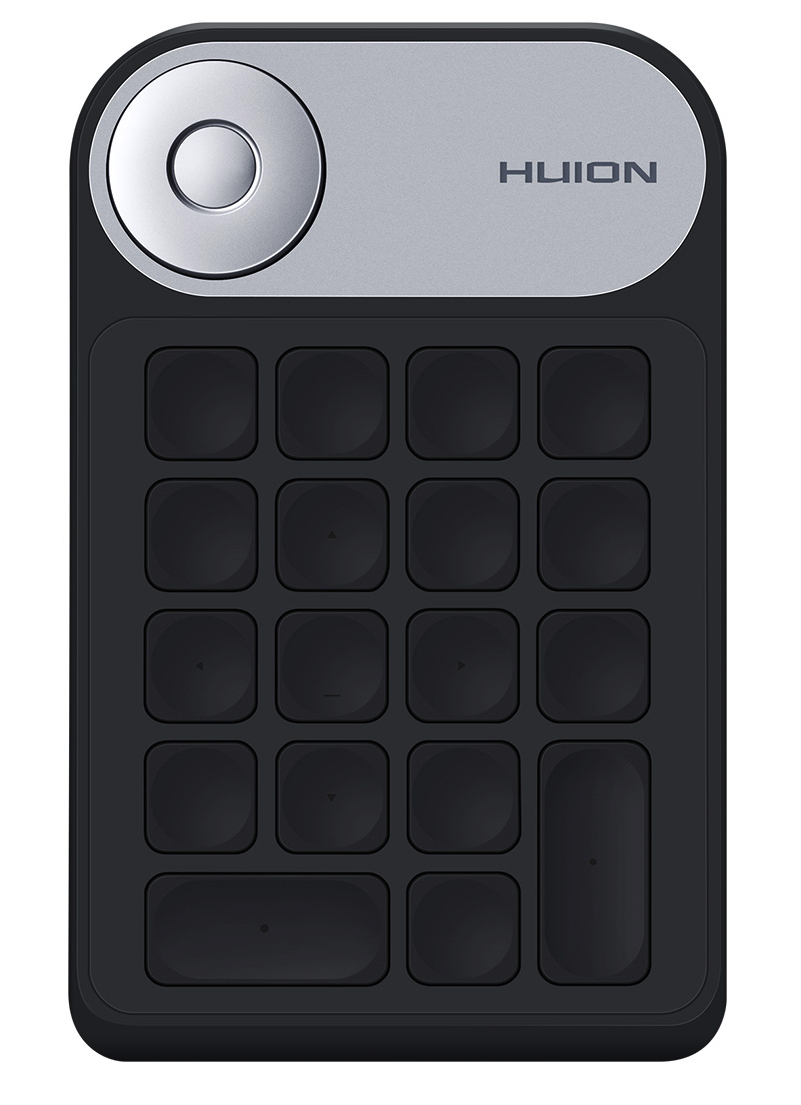
Conclusion
Priced around $470, I think the Huion Kamvas 22 is a great product that is reasonably priced. There aren’t many trade-offs between it and its more expensive competitors, especially when used together with the Mini Keydial.
You can order the Kamvas 22 directly from Huion here, and the KD100 Mini Keydial here.
(We liked the Kamvas and Mini Keydial so much that we partnered up with Huion. The links you see on this page are affiliate links. If you purchase through them, we get a small share for spreading the word.)


